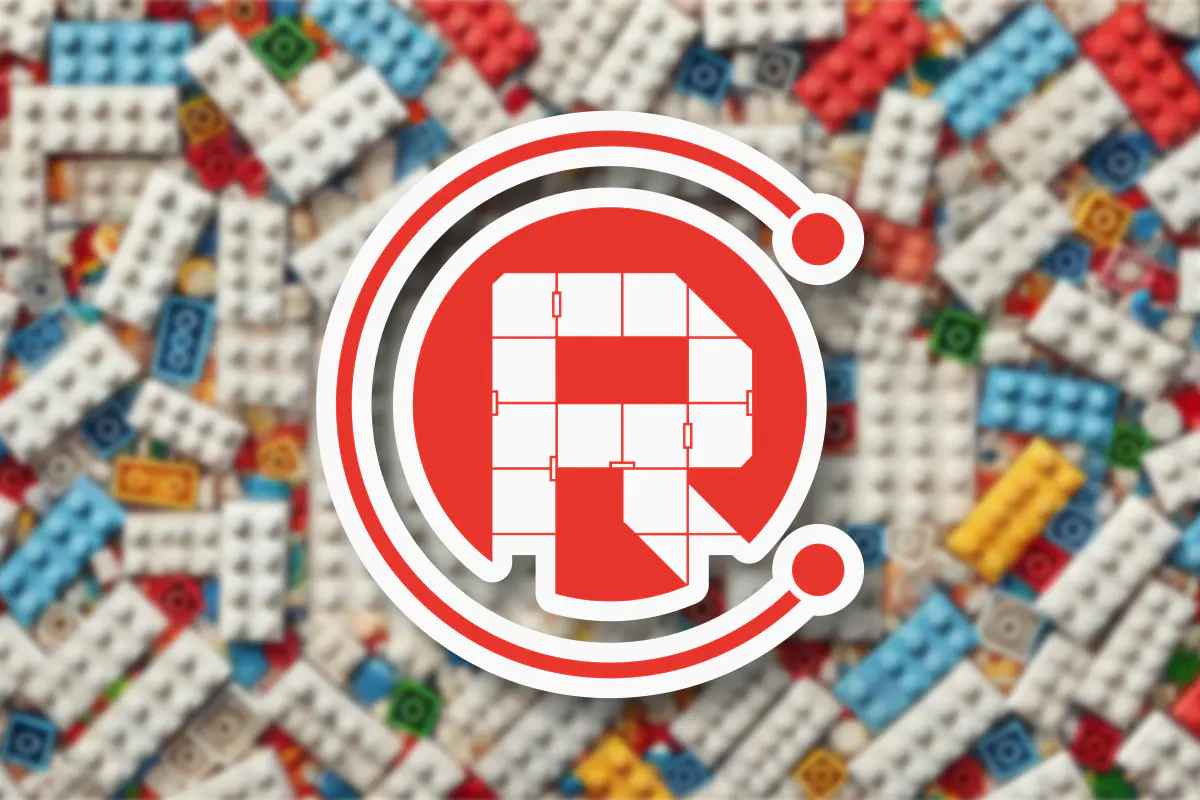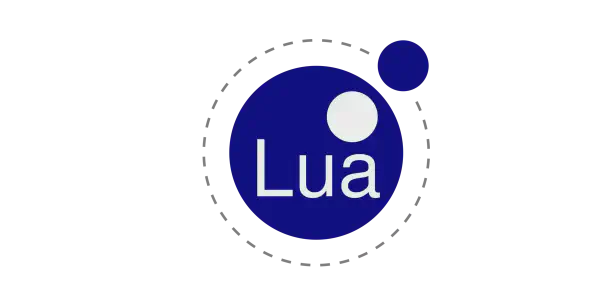Using a monolithic architecture to develop complex applications tightly integrated with all the business logic, peripheral drivers, protocols, cloud connectivity, and so on, might sound like a nightmare. Yet, this is common in embedded systems, because it helps keep the resource overhead to the minimum. Inevitably, such approach makes collaborative development, maintenance, and reuse of code challenging to say the least.
These days the resources in embedded systems are not as limited as before, which makes the use of modular architecture more reasonable. This is exactly what ESP-IDF offers. The self-contained modules that implement most of the system functions are called ESP-IDF components.
There are two types of ESP-IDF components: built-in components and project components. Built-in components are part of the system whose APIs can be called directly from your application. Project components can be added to your project according to your needs in order to extend the ESP-IDF functionality.
You can add the project components from the ESP component registry, from third-party sources, or you can choose to create your own components. This article covers the project components you can create yourself and add to your project.
Conceiving the component#
Frequently, placing self-contained parts of code in a separate component not only helps to keep the application code cleaner, but also simplifies development and maintenance. To get started with the component development process, we need to understand the basic structure and how the component will interact with the application.
As covered in the article What is the ESP Component Registry, a component can be either created directly in the application or in a separated project and then added to the application.
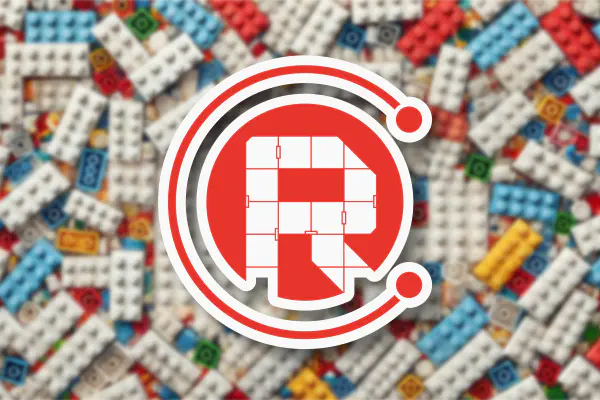
When choosing whether to create a component in a separate project, consider if you plan to share the component with other applications. If yes, the best approach is to create the component in a new project that will contain just the component and examples if needed.
For this tutorial, we will create an example component that simplifies communication with an I2C device. This component will be a driver for a sensor and can be used as a starting point for any other component.
To simplify hardware setup, we chose the existing ESP32-C3-DevKit-RUST-1 development board that integrates the SHTC3 I2C sensor. This sensor is an I2C temperature and humidity sensor with a typical accuracy of ±2 %RH and ±0.2 °C. You can find its specification on the official product page.
To be precise, the ESP32-C3-DevKit-RUST-1 development board integrates two sensors connected to the I2C peripheral on the following GPIOs:
| Signal | GPIO |
|---|---|
| SDA | GPIO10 |
| SCL | GPIO8 |
All the project files for this board are available on GitHub.
Creating the component#
To create the component, we will go through some steps:
- Create a new project (skip this step if you already have one).
- Add a new component inside the project.
- Write the component code.
- Test the component
Create a new project#
To create a new component, we will use a project as the starting point. This project will be used to develop and test the component. However, you can also create the component as a stand-alone without using a project.
On the CLI, create a new project named my_project_with_components using the command:
idf.py create-project my_project_with_components
Now inside the my_project_with_components folder, let’s test the build for the ESP32-C3 (this is the SoC we are using in the example below). However, you can use any other SoC.
cd my_project_with_components
idf.py set-target esp32c3
idf.py build
If the build finished successfully, now it’s time to create the component.
Add a new component#
The component can be created manually, however, the recommended way is to use the ESP-IDF idf.py tool with the create-component command to create all the basic component skeleton.
It is recommended that the components be stored in the folder components in the root of the project. To create such folder and the basic component skeleton for our shtc3 component project, we will use the following convenience command (notice the use of -C components to create the folder):
idf.py create-component -C components shtc3
As a result, the new folder should contain the following structure:
.
└── components
└── shtc3
├── CMakeLists.txt
├── include
│ └── shtc3.h
└── shtc3.c
Now we have created the component structure, including all the required files, you can populate the component with your own code. To illustrate this process, we will walk through the process for creating the I2C sensor SHTC3.
Write the component code#
We will now create the required code for the component to get the values from the sensor using I2C peripheral. The focus for the code explanation will be more on the new I2C driver driver/i2c_master.h.
To avoid a very long code description, please see the full code on the SHTC3 component repository on GitHub.
The basic flow for the component side will be:
- Create the I2C device that will be attached read from the I2C bus.
- The I2C bus will be handled by the component example or the project that will use the component.
- Read the sensor registers
- Temperature
- Humidity
- ID/serial
- Set the sensor registers
- Wake
- Sleep
- Detach the sensor from the bus
On the include/shtc3.h:
#include "driver/i2c_master.h"
#define SHTC3_I2C_ADDR ((uint8_t)0x70) // I2C address of SHTC3 sensor
The SHTC3 sensor address is 0x70 and there is no address selection, so we can use always the same address.
Create the enumeration to hold the registers that can be read or written to the sensor.
// SHTC3 register addresses write only
typedef enum {
SHTC3_REG_READ_ID = 0xEFC8, // Read ID register
SHTC3_REG_WAKE = 0x3517, // Wake up sensor
SHTC3_REG_SLEEP = 0xB098, // Put sensor to sleep
SHTC3_REG_SOFT_RESET = 0x805D // Soft reset
} shtc3_register_w_t;
// SHTC3 register addresses read-write
typedef enum {
// Temperature first with clock stretching enabled in normal mode
SHTC3_REG_T_CSE_NM = 0x7CA2,
// Humidity first with clock stretching enabled in normal mode
SHTC3_REG_RH_CSE_NM = 0x5C24,
// Temperature first with clock stretching enabled in low power mode
SHTC3_REG_T_CSE_LM = 0x6458,
// Humidity first with clock stretching enabled in low power mode
SHTC3_REG_RH_CSE_LM = 0x44DE,
// Temperature first with clock stretching disabled in normal mode
SHTC3_REG_T_CSD_NM = 0x7866,
// Humidity first with clock stretching disabled in normal mode
SHTC3_REG_RH_CSD_NM = 0x58E0,
// Temperature first with clock stretching disabled in low power mode
SHTC3_REG_T_CSD_LM = 0x609C,
// Humidity first with clock stretching disabled in low power mode
SHTC3_REG_RH_CSD_LM = 0x401A
} shtc3_register_rw_t;
As mentioned before, this project will be based on the new I2C API from ESP-IDF.
Add the REQUIRES "driver" to the component CMakeLists.txt located inside the component folder shtc3.
idf_component_register(
SRCS "shtc3.c"
INCLUDE_DIRS "include"
REQUIRES "driver"
)
On the shtc3.c file:
We can start by creating the function to handle the I2C device creation, that will be attached to the bus.
i2c_master_dev_handle_t shtc3_device_create(i2c_master_bus_handle_t bus_handle,
const uint16_t dev_addr, const uint32_t dev_speed)
{
i2c_device_config_t dev_cfg = {
.dev_addr_length = I2C_ADDR_BIT_LEN_7,
.device_address = dev_addr,
.scl_speed_hz = dev_speed,
};
i2c_master_dev_handle_t dev_handle;
// Add device to the I2C bus
ESP_ERROR_CHECK(i2c_master_bus_add_device(bus_handle, &dev_cfg, &dev_handle));
return dev_handle;
}
In this function, the i2c_master_bus_handle_t will be provided and then the device will be created and attached to the bus by calling i2c_master_bus_add_device.
To create the device, the following settings are required:
dev_addr_length: Device address length, that could it be 7 or 8 bits. Please see this information in the datasheet.device_address: Device address.scl_speed_hz: Bus clock speed. For normal mode up to 100kHz and fast mode up to 400kHz.
Once the device is attached to the bus, the i2c_master_dev_handle_t will be returned to be used on any read or write operation with this sensor.
To remove the device from the bus you can use the function i2c_master_bus_rm_device. Let’s add to our component.
esp_err_t shtc3_device_delete(i2c_master_dev_handle_t dev_handle)
{
return i2c_master_bus_rm_device(dev_handle);
}
To read and write operations, we will use 2 functions:
i2c_master_transmit: Perform a write transaction on the I2C bus.i2c_master_transmit_receive: Perform a write-read transaction on the I2C bus.
The function i2c_master_receive will be not used on this component. The complete list of functions can be found on the documentation.
On this sensor, the recommended (see datasheet) flow is:
- Wakeup command
- Measurement command
- Read out command
- Sleep command
Now let’s add the register write function to wakeup and sleep:
static esp_err_t shtc3_wake(i2c_master_dev_handle_t dev_handle)
{
esp_err_t ret;
shtc3_register_w_t reg_addr = SHTC3_REG_WAKE;
uint8_t read_reg[2] = { reg_addr >> 8, reg_addr & 0xff };
ret = i2c_master_transmit(dev_handle, read_reg, 2, -1);
ESP_RETURN_ON_ERROR(ret, TAG, "Failed to wake up SHTC3 sensor");
return ret;
}
Sleep:
static esp_err_t shtc3_sleep(i2c_master_dev_handle_t dev_handle)
{
esp_err_t ret;
shtc3_register_w_t reg_addr = SHTC3_REG_SLEEP;
uint8_t read_reg[2] = { reg_addr >> 8, reg_addr & 0xff };
ret = i2c_master_transmit(dev_handle, read_reg, 2, -1);
ESP_RETURN_ON_ERROR(ret, TAG, "Failed to put SHTC3 sensor to sleep");
return ret;
}
To read the temperature and humidity from the sensor, now we will use the i2c_master_transmit_receive function.
esp_err_t shtc3_get_th(i2c_master_dev_handle_t dev_handle,
shtc3_register_rw_t reg,
float *data1,
float *data2)
{
esp_err_t ret;
uint8_t b_read[6] = {0};
uint8_t read_reg[2] = { reg >> 8, reg & 0xff };
shtc3_wake(dev_handle);
// Read 4 bytes of data from the sensor
ret = i2c_master_transmit_receive(dev_handle, read_reg, 2, b_read, 6, 200);
ESP_RETURN_ON_ERROR(ret, TAG, "Failed to read data from SHTC3 sensor");
shtc3_sleep(dev_handle);
// Convert the data
*data1 = ((((b_read[0] * 256.0) + b_read[1]) * 175) / 65535.0) - 45;
*data2 = ((((b_read[3] * 256.0) + b_read[4]) * 100) / 65535.0);
return ret;
}
On this function, we will wakeup the sensor, write and read the data (temperature and humidity) and set the sensor to sleep. The conversion from the raw values to the temperature in Celsius and humidity in %RH is also described in the sensor datasheet.
The CRC for the temperature and humidity will be not considered for this example. If you need to implement the CRC, please see the information provided by the manufacturer.
This is a very basic sensor, with no configuration or calibration registers.
Test the component#
To test the component, let’s go back to the project we have created before or the project you are using for creating this component.
For testing, the application will do:
- Initialize the I2C bus.
- Create the sensor I2C device.
- Probe the I2C bus and check the sensor presence.
- Get the sensor ID.
- Start a new task to read the sensor every 1000 ms (1 sec).
On the app_main function in the example-shtc3.c file, add the bus initialization and the device creation functions.
i2c_master_bus_handle_t i2c_bus_init(uint8_t sda_io, uint8_t scl_io)
{
i2c_master_bus_config_t i2c_bus_config = {
.i2c_port = CONFIG_SHTC3_I2C_NUM,
.sda_io_num = sda_io,
.scl_io_num = scl_io,
.clk_source = I2C_CLK_SRC_DEFAULT,
.glitch_ignore_cnt = 7,
.flags.enable_internal_pullup = true,
};
i2c_master_bus_handle_t bus_handle;
ESP_ERROR_CHECK(i2c_new_master_bus(&i2c_bus_config, &bus_handle));
ESP_LOGI(TAG, "I2C master bus created");
return bus_handle;
}
The bus initialization is done by the function i2c_new_master_bus and the bus_handle will be used to create the device on this bus. If you have more devices, you can add to the same bus, but this will be not covered on this article.
i2c_master_bus_handle_t bus_handle = i2c_bus_init(SHTC3_SDA_GPIO, SHTC3_SCL_GPIO);
shtc3_handle = shtc3_device_create(bus_handle, SHTC3_I2C_ADDR, CONFIG_SHTC3_I2C_CLK_SPEED_HZ);
Make sure to import the component header file.
#include "shtc3.h"
Now to proof that the sensor is present in the I2C bus, we can probe and check it before the read and write operations. This probe has the timeout set to 200 ms.
esp_err_t err = i2c_master_probe(bus_handle, SHTC3_I2C_ADDR, 200);
With the probe result, we can decide if the read task will be created or not.
if(err == ESP_OK) {
ESP_LOGI(TAG, "SHTC3 sensor found");
uint8_t sensor_id[2];
err = shtc3_get_id(shtc3_handle, sensor_id);
ESP_LOGI(TAG, "Sensor ID: 0x%02x%02x", sensor_id[0], sensor_id[1]);
if(err == ESP_OK) {
ESP_LOGI(TAG, "SHTC3 ID read successfully");
xTaskCreate(shtc3_read_task, "shtc3_read_task", 4096, NULL, 5, NULL);
} else {
ESP_LOGE(TAG, "Failed to read SHTC3 ID");
}
} else {
ESP_LOGE(TAG, "SHTC3 sensor not found");
shtc3_device_delete(shtc3_handle);
}
Task to read the sensor.
void shtc3_read_task(void *pvParameters)
{
float temperature, humidity;
esp_err_t err = ESP_OK;
shtc3_register_rw_t reg = SHTC3_REG_T_CSE_NM;
while (1) {
err = shtc3_get_th(shtc3_handle, reg, &temperature, &humidity);
if(err != ESP_OK) {
ESP_LOGE(TAG, "Failed to read data from SHTC3 sensor");
} else {
ESP_LOGI(TAG, "Temperature: %.2f C, Humidity: %.2f %%", temperature, humidity);
}
vTaskDelay(1000 / portTICK_PERIOD_MS);
}
}
On this task, the sensor will be woken up, the readout will be read and processed, and then the sensor will return to sleep mode.
Creating Kconfig (optional)#
As a bonus, this component has a dedicated configuration menu using a Kconfig file.
Kconfig is a configuration system used in software projects to define and manage configuration options in a structured and hierarchical way. It’s widely used in projects like the Linux kernel, Zephyr, and ESP-IDF (Espressif IoT Development Framework).
On this configuration menu, you will be able to set the I2C GPIOs (SDA and SCL), the I2C port number, and the bus frequency. This removes any hardcoded configuration from the source code.
menu "Driver SHTC3 Sensor"
menu "I2C"
config SHTC3_I2C_NUM
int "I2C peripheral index"
default -1
range -1 3
help
For auto select I2C peripheral, set to -1.
config SHTC3_I2C_SDA
int "I2C SDA pin"
default 17
range 0 55
help
Set the I2C SDA pin for the data signal.
config SHTC3_I2C_SCL
int "I2C SCL pin"
default 18
range 0 55
help
Set the I2C SCL pin for the clock signal.
config SHTC3_I2C_CLK_SPEED_HZ
int "I2C clock speed (Hz)"
default 100000
range 10000 400000
help
Set the I2C clock speed in Hz.
endmenu
endmenu
The Kconfig file should be placed on the component root directory. To set the values, you can use the command:
idf.py menuconfig
To configure the I2C, go to the Component config -> Driver SHTC3 Sensor and set the I2C SDA pin, I2C SCL pin, and the I2C clock speed (Hz).
Running the application#
To run the application, run the command to flash and monitor using the idf.py. The application will print the temperature and humidity.
idf.py flash monitor
Console log output#
Conclusion#
In this article, we went through the basic steps of creating a component skeleton, adding it to a project, writing the code, testing it, and, finally, adding the configuration menu.
Even though creating a new component requires a few additional steps, it helps improve the project architecture and make code reusable. This is a very powerful approach not only for creating driver components, but any other code that can work in a modular fashion. In the next article, we will show how this component can be published to the ESP Component Registry to share with the community.