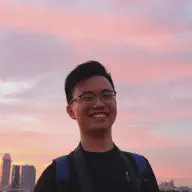Learning Objectives#
In this tutorial, we will be exploring how to connect an Espressif SoC to a Wi-Fi Access Point (AP) using ESP-IDF.
By the end of this tutorial, you will be able to:
- Understand the background of the Wi-Fi technology
- Understand the necessary component needed to enable Wi-Fi connection
- Set up a simple Wi-Fi connection with the Espressif Soc
- Able to implement Wi-Fi connections from scratch on ESP-IDF
Recommended prerequisite#
The ESP-IDF framework is used extensively for this tutorial, hence it is important to have the framework installed and to have some basic familiarity with it.
To install and get started with ESP-IDF, kindly refer to the tutorial here.
Introduction#
Wi-Fi technology, short for Wireless Fidelity, is a method of wirelessly connecting devices to the internet and to each other through a local area network (LAN). It uses radio waves to provide high-speed internet and network connections to a wide array of devices, including smartphones, laptops, tablets, and IoT gadgets.
Wi-Fi has revolutionized how we access information and communicate, enabling seamless internet connectivity without the need for physical cables. As a cornerstone of modern communication, Wi-Fi continues to evolve, bringing faster speeds, greater reliability, and enhanced security features to meet the ever-growing demands of digital connectivity.
Espressif offers various series of SoCs that provides Wi-Fi functionalities. From ESP32-S3 that supports Wi-Fi 4 to ESP32-C6 that supports Wi-Fi 6, there are many options available to integrate Espressif products into projects that builds on Wi-Fi technology.
If you would to like to understand the operating mechanism and various configuration options specified for the Wi-Fi technology, do feel free to consult Chapter 7 of the ESP32-C3 Wireless Adventure book written by Espressif Engineers! We have also prepared the documentation on the ESP32 Wi-Fi Driver where it describes in-depth on the principles of using the Wi-Fi APis.
Required hardware#
- Computer running Windows, Linux, or macOS
- ESP32-C3-DevKitM-1 development board
- USB cable (data + power) compatible with your development board
Other compatible hardware includes:
- ESP32-S Series SoCs
- ESP32-C Series SoCs
- ESP32 Series SoCs
Wi-Fi technology is not supported on the following SoC Series.
- ESP32-P Series SoCs
- ESP32-H Series SoCs
For more information about what wireless technology is supported by Espressif products, you can consult the ESP Product Selector.
Required software#
This tutorial will be using the following software:
- ESP-IDF version 5.2.2
Step-by-step Guide#
For this tutorial, we will be establishing Wi-Fi connection on the Espressif SoC via 2 methods:
- Using the simplified helper function
example_connect()(more on this function here) - Using the Wi-Fi APIs
Comparison between the 2 methods:
example_connect()allows user to easily integrate the Wi-Fi functionality without worrying about the details of the Wi-Fi APIs, which allows for quick prototying with the Espressif SoC.- The Wi-Fi APIs allow user to have finer controls over the behaviour of the Wi-Fi functionality on the Espressif SoC, this includes beacon interval, Channel Switch Announcement Count, FTM Responder mode, and more. This is more appropriate for developing larger and more complex applications.
Part 1: Using the example_connect() function#
Step 1: Set up the project#
For Linux and macOS user: remember to set up the ESP-IDF environment in the terminal session where
idf.pyis used! This can be done with the command. $HOME/esp/esp-idf/export.sh.Refer here for more information on the set up of environment variables for ESP-IDF. It is recommended to create an alias to set up ESP-IDF.
We need to create a new empty ESP-IDF project. Let’s name the project simple_connect. For this, we can run:
idf.py create-project simple_connect
This command creates a minimal blank ESP-IDF project, with the following structure
├── CMakeLists.txt # Build configuration declaring entire project
├── main # Contains project source code
│ ├── CMakeLists.txt # File that registers the main component
│ └── simple_connect.c # Contains the main entry point of the program
└── README.md # File to describe the project
A brief overview of the files created:
- Top-level
simple_connect/CMakeLists.txt: this file sets project-wide CMake variable and integrate the project with the rest of the build system. maindirectory: this directory contains the source code of the project.- Project-level
main/CMakeLists.txt: this file sets the variable definition to control the build process of the project. simple_connect.c: this file contain the main entry point of the program,app_main(). We will write our source code here.
To understand how an ESP-IDF project is structured, see here. For the list of available commands in the idf.py command-line tool, see here.
Step 2: Add dependencies#
First, go to the root of your project directory (in this case, the simple_connect folder), and run idf.py create-manifest
This would create a manifest file (main/idf_component.yml) that defines the dependencies of the project. For more information regarding dependencies and component management in ESP-IDF, see here
Add the protocol_examples_common dependency in idf_component.yml with the following:
dependencies:
protocol_examples_common:
path: ${IDF_PATH}/examples/common_components/protocol_examples_common
Step 3: Set up the target SoC#
We need to configure the ESP-IDF to build the project for the specifc target (SoC) used.
At the root of the project directory, run idf.py set-target esp32XX
Note:
esp32XXrefers to the target SoC used. For this example, we are using an ESP32-C3-DevKitM-1, hence we run the commandidf.py set-target esp32c3.A full list of supported targets in your version of ESP-IDF can be seen by running
idf.py --list-targets.
Step 4: Edit Wi-FI credentials#
To edit Wi-Fi credentials, do the following (also see the asciinema video below):
- Open the ESP-IDF project configuration tool by running
idf.py menuconfig - Go to
Example Connection Configuration, and updateWiFi SSIDandWiFi Passwordto your respective values
QuickTip:
- Press
Enterto save the changes to the SSID and Password- Press
Sto save all the changes made- Press
Qto quit from the project configuration tool
Step 5: Edit the source code#
Now, let us write a simple program that connects to the Wi-Fi acccess point, then shortly after disconnects from the Wi-Fi access point. The complete code to be placed in main/simple_connect.c can be found here, and below some explanations are provided.
Header files and Macros
We’ll include the following files and define some macros
#include "esp_log.h"
#include "nvs_flash.h"
#include "esp_netif.h"
#include "esp_event.h"
#include "protocol_examples_common.h"
#include "esp_wifi.h"
#define TAG "simple_connect_example"
System Initalization
Before we utilize any resources for Wi-Fi connections, some initialization steps are required.
// System initialization
ESP_ERROR_CHECK(nvs_flash_init());
ESP_ERROR_CHECK(esp_netif_init());
ESP_ERROR_CHECK(esp_event_loop_create_default());
Explanation:
nvs_flash_init(): Initializes the Non-Volatile-Storage (NVS) partition in flash, which allows user to store (a small amount of) information needed across reboots. Some common FAQs regarding the NVS are addressed hereesp_netif_int(): Initialize the network interface (netif), which is the underlying TCP/IP stack.esp_event_loop_create_default(): Creates a default event loop to allow components to declare events so that other components can register handlers.
Connecting and Disconnecting from Wi-Fi
The functions to connect and disconnect from Wi-Fi are simply:
ESP_ERROR_CHECK(example_connect());
ESP_ERROR_CHECK(example_disconnect());
Print Access Point information
After stablishing a Wi-Fi connection, we can print out some information about the AP with the following functions.
// Print out Access Point Information
wifi_ap_record_t ap_info;
ESP_ERROR_CHECK(esp_wifi_sta_get_ap_info(&ap_info));
ESP_LOGI(TAG, "--- Access Point Information ---");
ESP_LOG_BUFFER_HEX("MAC Address", ap_info.bssid, sizeof(ap_info.bssid));
ESP_LOG_BUFFER_CHAR("SSID", ap_info.ssid, sizeof(ap_info.ssid));
ESP_LOGI(TAG, "Primary Channel: %d", ap_info.primary);
ESP_LOGI(TAG, "RSSI: %d", ap_info.rssi);
The documentation on wifi_ap_record_t and esp_wifi_sta_get_ap_info() can be found here. It is useful to take a look at the ESP Logging Library too!
Step 6: Run the application#
The full source code for this example can be found here.
Once we are done writing the source code in simple_connect.c, we can build the binaries and flash them onto the Espressif SoC.
This can be done with the following commands:
- Building the binaries:
idf.py build - Flashing the binaries onto the Espressif SoC:
idf.py flash - Reading the output from the serial port:
idf.py monitor
The source code provided will output the following on the terminal:
The example_connect() provides a good starting point for establishing Wi-Fi connection on the Espressif SoC.
In the next section, we will look at how to write full Wi-Fi handling code that is more robust, configurable and is able to deal with various error conditions.
Part 2: Using the Wi-Fi APIs#
The example_connect() function provides us with a simple method to establish a Wi-Fi connection. However, for developing real applications or more complex projects, it is worth the time and effort to write more robust Wi-Fi code.
In this section, we will go through the various components of the Wi-Fi driver and APIs, then build the Wi-Fi code from scratch.
For additional examples, feel free to refer to the following sources:
- ESP-IDF Example Connect Implementation
- ESP-IDF Wi-Fi Station example
- ESP32-C3 IoT book chapter on Wi-Fi configuration
Step 1: Set up the project#
Let’s create another empty ESP-IDF project and call it wifi_tutorial. For this, we can run:
idf.py create-project wifi_tutorial
Step 2: Add files to the project#
For this example, let’s demonstrate how to add more header and source code files in an ESP-IDF project.
In the main folder, create a header file named tutorial.h and another file named tutorial.c. The project will be structured as such:
├── CMakeLists.txt
├── main
│ ├── CMakeLists.txt
│ └── wifi_tutorial.c # Source file that contains the entry point
│ └── tutorial.c # Create this source file
│ └── tutorial.h # Create this header file
└── README.md
We need to edit main/CMakeLists.txt so that the files added will be included in the build process. For more information about the ESP-IDF build system, you can refer to this document.
Include the folowing in main/CMakeLists.txt
idf_component_register(SRCS "tutorial.c" "wifi_tutorial.c"
INCLUDE_DIRS ".")
In the main/tutorial.h file, we will first declare the following functions:
#pragma once
#include "esp_err.h"
#include "esp_log.h"
#include "nvs_flash.h"
#include "esp_event.h"
#include "esp_wifi.h"
#include "freertos/FreeRTOS.h"
esp_err_t tutorial_init(void);
esp_err_t tutorial_connect(char* wifi_ssid, char* wifi_password);
esp_err_t tutorial_disconnect(void);
esp_err_t tutorial_deinit(void);
In the subsequent sections, we will go in detail through the steps of properly setting up, connecting, and terminating a Wi-Fi connection in the Espressif SoC.
Step 3: Wi-Fi initialization#
We will first define the various headers, macros, and static variables in tutorial.c needed for the initialization step.
In tutorial.c, we first define the following:
// tutorial.c
#include "tutorial.h"
#include <inttypes.h>
#include <string.h>
#include "freertos/event_groups.h"
#define TAG "tutorial"
#define WIFI_AUTHMODE WIFI_AUTH_WPA2_PSK
#define WIFI_CONNECTED_BIT BIT0
#define WIFI_FAIL_BIT BIT1
static const int WIFI_RETRY_ATTEMPT = 3;
static int wifi_retry_count = 0;
static esp_netif_t *tutorial_netif = NULL;
static esp_event_handler_instance_t ip_event_handler;
static esp_event_handler_instance_t wifi_event_handler;
static EventGroupHandle_t s_wifi_event_group = NULL;
In tutorial_init(), we will initialize the hardware and interface needed to set up Wi-FI as shown below:
esp_err_t tutorial_init(void)
{
// Initialize Non-Volatile Storage (NVS)
esp_err_t ret = nvs_flash_init();
if (ret == ESP_ERR_NVS_NO_FREE_PAGES || ret == ESP_ERR_NVS_NEW_VERSION_FOUND) {
ESP_ERROR_CHECK(nvs_flash_erase());
ret = nvs_flash_init();
}
s_wifi_event_group = xEventGroupCreate();
ret = esp_netif_init();
if (ret != ESP_OK) {
ESP_LOGE(TAG, "Failed to initialize TCP/IP network stack");
return ret;
}
ret = esp_event_loop_create_default();
if (ret != ESP_OK) {
ESP_LOGE(TAG, "Failed to create default event loop");
return ret;
}
ret = esp_wifi_set_default_wifi_sta_handlers();
if (ret != ESP_OK) {
ESP_LOGE(TAG, "Failed to set default handlers");
return ret;
}
tutorial_netif = esp_netif_create_default_wifi_sta();
if (tutorial_netif == NULL) {
ESP_LOGE(TAG, "Failed to create default WiFi STA interface");
return ESP_FAIL;
}
// Wi-Fi stack configuration parameters
wifi_init_config_t cfg = WIFI_INIT_CONFIG_DEFAULT();
ESP_ERROR_CHECK(esp_wifi_init(&cfg));
ESP_ERROR_CHECK(esp_event_handler_instance_register(WIFI_EVENT,
ESP_EVENT_ANY_ID,
&wifi_event_cb,
NULL,
&wifi_event_handler));
ESP_ERROR_CHECK(esp_event_handler_instance_register(IP_EVENT,
ESP_EVENT_ANY_ID,
&ip_event_cb,
NULL,
&ip_event_handler));
return ret;
}
In particular, we can notice that the initialization step is similar to the previous example that uses example_connect(). Furthermore, there are additional initialization steps, such as defining the event loop, registering the event handler, and creating the network interface. The documentation for these additional steps can be found here:
In this tutorial, we also use Event Bits to indicate what Wi-Fi event has occurred. The details on Event Bits and Event Groups can be found here.
Step 4: Wi-Fi configuration and connection#
To establish a Wi-Fi connection, we can configure the type of connection, security level and hardware mode using the following method:
esp_err_t tutorial_connect(char* wifi_ssid, char* wifi_password)
{
wifi_config_t wifi_config = {
.sta = {
// this sets the weakest authmode accepted in fast scan mode (default)
.threshold.authmode = WIFI_AUTHMODE,
},
};
strncpy((char*)wifi_config.sta.ssid, wifi_ssid, sizeof(wifi_config.sta.ssid));
strncpy((char*)wifi_config.sta.password, wifi_password, sizeof(wifi_config.sta.password));
ESP_ERROR_CHECK(esp_wifi_set_ps(WIFI_PS_NONE)); // default is WIFI_PS_MIN_MODEM
ESP_ERROR_CHECK(esp_wifi_set_storage(WIFI_STORAGE_RAM)); // default is WIFI_STORAGE_FLASH
ESP_ERROR_CHECK(esp_wifi_set_mode(WIFI_MODE_STA));
ESP_ERROR_CHECK(esp_wifi_set_config(WIFI_IF_STA, &wifi_config));
ESP_LOGI(TAG, "Connecting to Wi-Fi network: %s", wifi_config.sta.ssid);
ESP_ERROR_CHECK(esp_wifi_start());
EventBits_t bits = xEventGroupWaitBits(s_wifi_event_group, WIFI_CONNECTED_BIT | WIFI_FAIL_BIT,
pdFALSE, pdFALSE, portMAX_DELAY);
if (bits & WIFI_CONNECTED_BIT) {
ESP_LOGI(TAG, "Connected to Wi-Fi network: %s", wifi_config.sta.ssid);
return ESP_OK;
} else if (bits & WIFI_FAIL_BIT) {
ESP_LOGE(TAG, "Failed to connect to Wi-Fi network: %s", wifi_config.sta.ssid);
return ESP_FAIL;
}
ESP_LOGE(TAG, "Unexpected Wi-Fi error");
return ESP_FAIL;
}
We can configure the Wi-Fi connection via wifi_config_t. To set up a Wi-Fi station on an Espressif SoC, we will need to configure the fields in wifi_sta_config_t. Here are some fields that are commonly configured:
wifi_config.ssid: The SSID of target APwifi_config.password: The password of target APwifi_config.scan_method: Method of AP discoverywifi_config.threshold.authmode: The weakest authentication mode required to accept the Wi-Fi connection.
The documentation for STA configuration can be found here. The relative strength of authmodes and the configuration options for each of the field in the Wi-Fi config can be found in esp_wifi_types_generic.h here
We can also configure the hardware resources allocated for managing Wi-Fi. For instance, we disable any power saving mode using esp_wifi_set_ps() in this tutorial to maximize reception and transmission of Wi-Fi data packets. However, there are some scenarios require that we set a specific power safe type, such as those requiring power saving modes and RF coexistence.
Note that
xEventGroupWaitBits()in the code above is a blocking process that waits until one of the bits are set by the event handlers. The documentation can be found here.Some familiarity with FreeRTOS concepts will be helpful to understand the behaviour of the program, refer to the documentation here. For advanced use cases, it is possible to run the Wi-Fi routine as a RTOS task to avoid it from blocking the rest of the application while waiting for a Wi-Fi connection to be established.
Event Handler for Wi-FI and IP events
For this example, we created simple event handlers to log events related to Wi-Fi (defined under wifi_event_t) or IP layer (defined under ip_event_t).
The important notable events in establishing Wi-Fi are:
WIFI_EVENT_STA_START: The configuration for STA is completedWIFI_EVENT_STA_CONNECTED: The STA managed to establish a connection with the Wi-Fi Access PointWIFI_EVENT_STA_DISCONNECTED: The STA lost a connection with an AP or timeoutIP_EVENT_STA_GOT_IP: The Espressif SoC received an IP address assigned by the AP, the Wi-Fi connection is complete.
Step 5: Wi-Fi shutdown and cleanup#
To disconnect from Wi-Fi, we can simply call the Wi-Fi APIs in the following sequence:
esp_wifi_disconnect()esp_wifi_stop()esp_wifi_deinit()
We will need to clear the driver, network interface and unregister the event handlers as well.
Hence, tutorial_disconnect() and tutorial_deinit() are implemented as follows:
esp_err_t tutorial_disconnect(void)
{
if (s_wifi_event_group) {
vEventGroupDelete(s_wifi_event_group);
}
return esp_wifi_disconnect();
}
esp_err_t tutorial_deinit(void)
{
esp_err_t ret = esp_wifi_stop();
if (ret == ESP_ERR_WIFI_NOT_INIT) {
ESP_LOGE(TAG, "Wi-Fi stack not initialized");
return ret;
}
ESP_ERROR_CHECK(esp_wifi_deinit());
ESP_ERROR_CHECK(esp_wifi_clear_default_wifi_driver_and_handlers(tutorial_netif));
esp_netif_destroy(tutorial_netif);
ESP_ERROR_CHECK(esp_event_handler_instance_unregister(IP_EVENT, ESP_EVENT_ANY_ID, ip_event_handler));
ESP_ERROR_CHECK(esp_event_handler_instance_unregister(WIFI_EVENT, ESP_EVENT_ANY_ID, wifi_event_handler));
return ESP_OK;
}
Step 6: Put everything together#
We have finished implementing the Wi-Fi connection according to the desired configuration. To demonstrate the Wi-Fi functionality, we will do the following:
- Initialization
- Establish Wi-Fi connection
- Once connection is established, print out information about the Access Point
- Terminate Wi-Fi connection
- Release the resources used for Wi-Fi connection
We encourage you to code out wifi_tutorial.c without referring to the answer! The complete code snippet can be found in the next section.
Here is a demonstration of the tutorial:
Code Reference#
Part 1: Using the example_connect() function#
// simple_connect.c
#include <stdio.h>
#include "esp_log.h"
#include "nvs_flash.h"
#include "esp_netif.h"
#include "esp_event.h"
#include "protocol_examples_common.h"
#include "esp_wifi.h"
#define TAG "simple_connect_example"
void app_main(void)
{
ESP_LOGI(TAG, "Hello from ESP32!");
// System initialization
ESP_ERROR_CHECK(nvs_flash_init());
ESP_ERROR_CHECK(esp_netif_init());
ESP_ERROR_CHECK(esp_event_loop_create_default());
// Establish Wi-Fi connection
ESP_ERROR_CHECK(example_connect());
// Print out Access Point Information
wifi_ap_record_t ap_info;
ESP_ERROR_CHECK(esp_wifi_sta_get_ap_info(&ap_info));
ESP_LOGI(TAG, "--- Access Point Information ---");
ESP_LOG_BUFFER_HEX("MAC Address", ap_info.bssid, sizeof(ap_info.bssid));
ESP_LOG_BUFFER_CHAR("SSID", ap_info.ssid, sizeof(ap_info.ssid));
ESP_LOGI(TAG, "Primary Channel: %d", ap_info.primary);
ESP_LOGI(TAG, "RSSI: %d", ap_info.rssi);
// Disconnect from Wi-Fi
ESP_ERROR_CHECK(example_disconnect());
}
Part 2: Using the Wi-Fi APIs#
// tutorial.h
#pragma once
#include "esp_err.h"
#include "esp_log.h"
#include "nvs_flash.h"
#include "esp_event.h"
#include "esp_wifi.h"
#include "freertos/FreeRTOS.h"
esp_err_t tutorial_init(void);
esp_err_t tutorial_connect(char* wifi_ssid, char* wifi_password);
esp_err_t tutorial_disconnect(void);
esp_err_t tutorial_deinit(void);
// tutorial.c
#include "tutorial.h"
#include <inttypes.h>
#include <string.h>
#include "freertos/event_groups.h"
#define TAG "tutorial"
#define WIFI_AUTHMODE WIFI_AUTH_WPA2_PSK
#define WIFI_CONNECTED_BIT BIT0
#define WIFI_FAIL_BIT BIT1
static const int WIFI_RETRY_ATTEMPT = 3;
static int wifi_retry_count = 0;
static esp_netif_t *tutorial_netif = NULL;
static esp_event_handler_instance_t ip_event_handler;
static esp_event_handler_instance_t wifi_event_handler;
static EventGroupHandle_t s_wifi_event_group = NULL;
static void ip_event_cb(void *arg, esp_event_base_t event_base, int32_t event_id, void *event_data)
{
ESP_LOGI(TAG, "Handling IP event, event code 0x%" PRIx32, event_id);
switch (event_id)
{
case (IP_EVENT_STA_GOT_IP):
ip_event_got_ip_t *event_ip = (ip_event_got_ip_t *)event_data;
ESP_LOGI(TAG, "Got IP: " IPSTR, IP2STR(&event_ip->ip_info.ip));
wifi_retry_count = 0;
xEventGroupSetBits(s_wifi_event_group, WIFI_CONNECTED_BIT);
break;
case (IP_EVENT_STA_LOST_IP):
ESP_LOGI(TAG, "Lost IP");
break;
case (IP_EVENT_GOT_IP6):
ip_event_got_ip6_t *event_ip6 = (ip_event_got_ip6_t *)event_data;
ESP_LOGI(TAG, "Got IPv6: " IPV6STR, IPV62STR(event_ip6->ip6_info.ip));
wifi_retry_count = 0;
xEventGroupSetBits(s_wifi_event_group, WIFI_CONNECTED_BIT);
break;
default:
ESP_LOGI(TAG, "IP event not handled");
break;
}
}
static void wifi_event_cb(void *arg, esp_event_base_t event_base, int32_t event_id, void *event_data)
{
ESP_LOGI(TAG, "Handling Wi-Fi event, event code 0x%" PRIx32, event_id);
switch (event_id)
{
case (WIFI_EVENT_WIFI_READY):
ESP_LOGI(TAG, "Wi-Fi ready");
break;
case (WIFI_EVENT_SCAN_DONE):
ESP_LOGI(TAG, "Wi-Fi scan done");
break;
case (WIFI_EVENT_STA_START):
ESP_LOGI(TAG, "Wi-Fi started, connecting to AP...");
esp_wifi_connect();
break;
case (WIFI_EVENT_STA_STOP):
ESP_LOGI(TAG, "Wi-Fi stopped");
break;
case (WIFI_EVENT_STA_CONNECTED):
ESP_LOGI(TAG, "Wi-Fi connected");
break;
case (WIFI_EVENT_STA_DISCONNECTED):
ESP_LOGI(TAG, "Wi-Fi disconnected");
if (wifi_retry_count < WIFI_RETRY_ATTEMPT) {
ESP_LOGI(TAG, "Retrying to connect to Wi-Fi network...");
esp_wifi_connect();
wifi_retry_count++;
} else {
ESP_LOGI(TAG, "Failed to connect to Wi-Fi network");
xEventGroupSetBits(s_wifi_event_group, WIFI_FAIL_BIT);
}
break;
case (WIFI_EVENT_STA_AUTHMODE_CHANGE):
ESP_LOGI(TAG, "Wi-Fi authmode changed");
break;
default:
ESP_LOGI(TAG, "Wi-Fi event not handled");
break;
}
}
esp_err_t tutorial_init(void)
{
// Initialize Non-Volatile Storage (NVS)
esp_err_t ret = nvs_flash_init();
if (ret == ESP_ERR_NVS_NO_FREE_PAGES || ret == ESP_ERR_NVS_NEW_VERSION_FOUND) {
ESP_ERROR_CHECK(nvs_flash_erase());
ret = nvs_flash_init();
}
s_wifi_event_group = xEventGroupCreate();
ret = esp_netif_init();
if (ret != ESP_OK) {
ESP_LOGE(TAG, "Failed to initialize TCP/IP network stack");
return ret;
}
ret = esp_event_loop_create_default();
if (ret != ESP_OK) {
ESP_LOGE(TAG, "Failed to create default event loop");
return ret;
}
ret = esp_wifi_set_default_wifi_sta_handlers();
if (ret != ESP_OK) {
ESP_LOGE(TAG, "Failed to set default handlers");
return ret;
}
tutorial_netif = esp_netif_create_default_wifi_sta();
if (tutorial_netif == NULL) {
ESP_LOGE(TAG, "Failed to create default WiFi STA interface");
return ESP_FAIL;
}
// Wi-Fi stack configuration parameters
wifi_init_config_t cfg = WIFI_INIT_CONFIG_DEFAULT();
ESP_ERROR_CHECK(esp_wifi_init(&cfg));
ESP_ERROR_CHECK(esp_event_handler_instance_register(WIFI_EVENT,
ESP_EVENT_ANY_ID,
&wifi_event_cb,
NULL,
&wifi_event_handler));
ESP_ERROR_CHECK(esp_event_handler_instance_register(IP_EVENT,
ESP_EVENT_ANY_ID,
&ip_event_cb,
NULL,
&ip_event_handler));
return ret;
}
esp_err_t tutorial_connect(char* wifi_ssid, char* wifi_password)
{
wifi_config_t wifi_config = {
.sta = {
// this sets the weakest authmode accepted in fast scan mode (default)
.threshold.authmode = WIFI_AUTHMODE,
},
};
strncpy((char*)wifi_config.sta.ssid, wifi_ssid, sizeof(wifi_config.sta.ssid));
strncpy((char*)wifi_config.sta.password, wifi_password, sizeof(wifi_config.sta.password));
ESP_ERROR_CHECK(esp_wifi_set_ps(WIFI_PS_NONE)); // default is WIFI_PS_MIN_MODEM
ESP_ERROR_CHECK(esp_wifi_set_storage(WIFI_STORAGE_RAM)); // default is WIFI_STORAGE_FLASH
ESP_ERROR_CHECK(esp_wifi_set_mode(WIFI_MODE_STA));
ESP_ERROR_CHECK(esp_wifi_set_config(WIFI_IF_STA, &wifi_config));
ESP_LOGI(TAG, "Connecting to Wi-Fi network: %s", wifi_config.sta.ssid);
ESP_ERROR_CHECK(esp_wifi_start());
EventBits_t bits = xEventGroupWaitBits(s_wifi_event_group, WIFI_CONNECTED_BIT | WIFI_FAIL_BIT,
pdFALSE, pdFALSE, portMAX_DELAY);
if (bits & WIFI_CONNECTED_BIT) {
ESP_LOGI(TAG, "Connected to Wi-Fi network: %s", wifi_config.sta.ssid);
return ESP_OK;
} else if (bits & WIFI_FAIL_BIT) {
ESP_LOGE(TAG, "Failed to connect to Wi-Fi network: %s", wifi_config.sta.ssid);
return ESP_FAIL;
}
ESP_LOGE(TAG, "Unexpected Wi-Fi error");
return ESP_FAIL;
}
esp_err_t tutorial_disconnect(void)
{
if (s_wifi_event_group) {
vEventGroupDelete(s_wifi_event_group);
}
return esp_wifi_disconnect();
}
esp_err_t tutorial_deinit(void)
{
esp_err_t ret = esp_wifi_stop();
if (ret == ESP_ERR_WIFI_NOT_INIT) {
ESP_LOGE(TAG, "Wi-Fi stack not initialized");
return ret;
}
ESP_ERROR_CHECK(esp_wifi_deinit());
ESP_ERROR_CHECK(esp_wifi_clear_default_wifi_driver_and_handlers(tutorial_netif));
esp_netif_destroy(tutorial_netif);
ESP_ERROR_CHECK(esp_event_handler_instance_unregister(IP_EVENT, ESP_EVENT_ANY_ID, ip_event_handler));
ESP_ERROR_CHECK(esp_event_handler_instance_unregister(WIFI_EVENT, ESP_EVENT_ANY_ID, wifi_event_handler));
return ESP_OK;
}
// wifi_tutorial.c
#include <stdio.h>
#include "esp_log.h"
#include "esp_wifi.h"
#include "tutorial.h"
#include "freertos/task.h"
#define TAG "main"
// Enter the Wi-Fi credentials here
#define WIFI_SSID "SSID"
#define WIFI_PASSWORD "PASSWORD"
void app_main(void)
{
ESP_LOGI(TAG, "Starting tutorial...");
ESP_ERROR_CHECK(tutorial_init());
esp_err_t ret = tutorial_connect(WIFI_SSID, WIFI_PASSWORD);
if (ret != ESP_OK) {
ESP_LOGE(TAG, "Failed to connect to Wi-Fi network");
}
wifi_ap_record_t ap_info;
ret = esp_wifi_sta_get_ap_info(&ap_info);
if (ret == ESP_ERR_WIFI_CONN) {
ESP_LOGE(TAG, "Wi-Fi station interface not initialized");
}
else if (ret == ESP_ERR_WIFI_NOT_CONNECT) {
ESP_LOGE(TAG, "Wi-Fi station is not connected");
} else {
ESP_LOGI(TAG, "--- Access Point Information ---");
ESP_LOG_BUFFER_HEX("MAC Address", ap_info.bssid, sizeof(ap_info.bssid));
ESP_LOG_BUFFER_CHAR("SSID", ap_info.ssid, sizeof(ap_info.ssid));
ESP_LOGI(TAG, "Primary Channel: %d", ap_info.primary);
ESP_LOGI(TAG, "RSSI: %d", ap_info.rssi);
ESP_LOGI(TAG, "Disconnecting in 5 seconds...");
vTaskDelay(pdMS_TO_TICKS(5000));
}
ESP_ERROR_CHECK(tutorial_disconnect());
ESP_ERROR_CHECK(tutorial_deinit());
ESP_LOGI(TAG, "End of tutorial...");
}
Conclusion#
In this tutorial, we learned various ways to establish a basic Wi-Fi connection from our Espressif Soc to an Access Point.
We delved into the intricacies of initializing the resources needed for the Wi-Fi capabilities on the Espressif Soc, where we explored the sequence of steps in detail needed for a robust configuration.
To gain a better understanding of the Wi-Fi capabilities on Espressif Soc, we invite you to experiment with different Wi-Fi configurations, such as WPA3 or DPP. We hope that this tutorial has given you the necessary tools to explore them!
Espressif SoCs have so much more to offer! Do feel free to explore the other networking examples such as bluetooth or zigbee or build further with protocol examples on ESP-IDF!
Error & Troubleshooting#
Here are some common errors:
Error 1: Missing header file for simple connect example#
/home/haoyi/esp/simple_connect/main/main.c:3:10: fatal error: protocol_examples_common.h: No such file or directory
3 | #include "protocol_examples_common.h"
| ^~~~~~~~~~~~~~~~~~~~~~~~~~~~
compilation terminated.
ninja: build stopped: subcommand failed.
- Ensure that the dependency path in
idf_component.ymlis correct. - Then run
idf.py fullcleanand build again by runningidf.py build
Error 2: NVS not initialized#
ESP_ERROR_CHECK failed: esp_err_t 0x1101 (ESP_ERR_NVS_NOT_INITIALIZED) at 0x42008226
file: "/IDF/examples/common_components/protocol_examples_common/wifi_connect.c" line 138
func: example_wifi_start
expression: esp_wifi_init(&cfg)
abort() was called at PC 0x40385c3b on core 0
- Call
nvs_flash_init()before callingexample_connect()
Error 3: Fail to initialize Wi-Fi due to invalid state#
I (487) phy_init: phy_version 1110,9c20f0a,Jul 27 2023,10:42:54
I (527) wifi:mode : sta (48:27:e2:b5:5c:64)
I (527) wifi:enable tsf
E (527) wifi:failed to post WiFi event=2 ret=259
ESP_ERROR_CHECK failed: esp_err_t 0x103 (ESP_ERR_INVALID_STATE) at 0x420089ec
file: "/IDF/examples/common_components/protocol_examples_common/wifi_connect.c" line 183
func: example_wifi_sta_do_connect
expression: esp_event_handler_register(WIFI_EVENT, WIFI_EVENT_STA_DISCONNECTED, &example_handler_on_wifi_disconnect, NULL)
abort() was called at PC 0x40386345 on core 0
- Call
esp_netif_init()andesp_event_loop_create_default()before callingexample_connect()