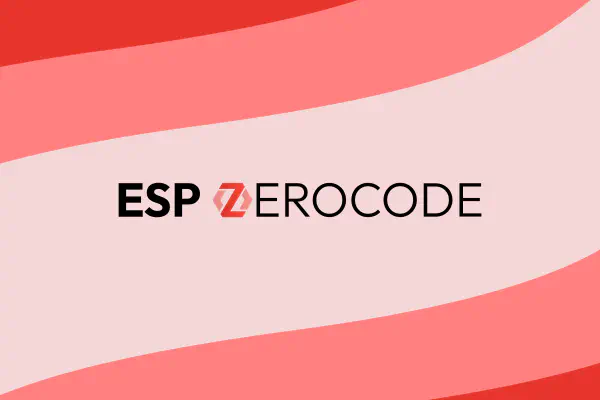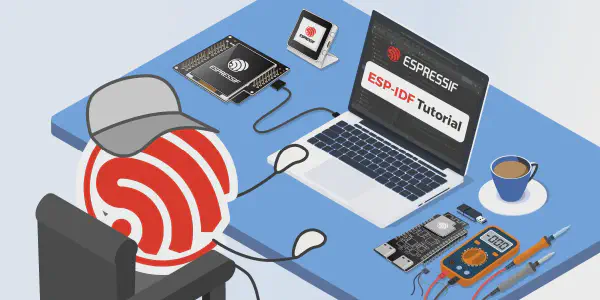Before you start writing#
There are the following prerequisites before you start writing content:
- Decide how you want to contribute by choosing the contribution workflow and get a copy of the espressif / developer-portal repo
- To view the built version of the website, install Hugo in your environment and go through Getting started if required
Create and view an article#
To create a new article, determine the path and run
# Blog article
# (if specified folders don't exist, they will be created)
hugo new content blog/YYYY/MM/<article-folder-name>/index.md
# Blog article example
hugo new content blog/2025/04/ulp-lp-core-get-started/index.md
# Non-blog articles (workshops, events etc.)
hugo new content <path>/index.md
See also the official Hugo docs.
The commands above assume that you want to organize the content as a leaf bundle (a single article). For multi-article entries (workshops, etc.), use the branch bundle.
To view the changes, in your project folder run
hugo server
Fill out the blog article header#
After creating a blog article using hugo new content blog/..., go to your article file index.md and fill out its YAML header according to the instructions in comments.
One of the YAML header parameters is summary — the article summary that appears just below the article title (summary example) and also in the article card (card example) where articles are listed. On how to write the article summary, check the additional guidelines below.
Write an article summary#
Before you begin writing your article, it is a good exercise to summarize in one paragraph:
- The main topic of your article (1 or 2 sentences).
- What value it brings to the reader (1 or 2 sentences).
This exercise might help you better understand how to structure and write your content. It will also help readers decide if they want to read your article as well as to set expectations.
After you finish writing, revisit your summary to see if it needs any adjustments. You might be surprised by how the focus of your writing can shift during the process without you realizing it.
Add youself as an author#
To add yourself as an author, create an article and follow the instructions in the article’s index.md YAML header.
If the article already exists and you want to edit the authors, here are the same instructions:
- Create your author entryReplace all
author-nameandAuthor Nameinstances below with your own name, for examplejohn-doeandJohn Doerespectively- Create your page at
content/authors/author-name/_index.md--- title: Author Name --- <!-- (optional) Add a few words about yourself --> - (optional) Add your image in WebP format at the path
assets/img/authors/author-name.webp - Add your personal data at
data/authors/author-name.json
(Inimage, add your image or use the default one:img/authors/espressif.png){ "name": "Author Name", "image" : "img/authors/author-name.webp", "bio": "(optional) Your role at Espressif", "social": [ { "linkedin": "https://www.linkedin.com/..." }, { "github": "https://github.com/..." } ] }
- Create your page at
- Add author name(s) to your article’s YAML header
authors: - "author-name" # same as in the file paths above - "another-author"
In some cases, it might be better to add the default Espressif author:
- If the author prefers to stay anonymous
- For posts generated by scripts, such as automatic compilations, release notes, and so on
- For articles generated with AI
To add the default author, include this in your article’s YAML header:
showAuthor: true
Write the content#
This is totally up to you how you write the content as long as it is valuable for the community.
For writing and formatting conventions, the contributors at Espressif usually follow the Espressif Manual of Style and the Chicago Manual of Style. You might find these guidelines useful, but you are not required to follow them.
Prepare a featured image#
A featured image appears above the article’s title. A nice and relevant image attracts readers like a magnet, that is why consider giving more thought to it.
A featured image can be added in the following ways from the highest to lowest priority:
- Article-specific image file: In the same folder as your article’s
index.md, place your featured image and make sure its file name includes the substringfeature, for example:featured-lcd-screen.webp. - Image from a URL: In the article’s front matter, add the parameter
featureimageand assign a URL to it, for example:This parameter is from Blowfish theme’s Front Matter.featureimage: "https://espressif.com/logo-guidelines/chinese-horizontal-logo.png" - Generic image file: If you have no chance to create your own image, try to find a generic image in
assets/img/featuredand assign the path tofeatureAsset, for example:featureAsset: "img/featured/image.webp"
Please have your featured image converted to WebP as requested in Use WebP for raster images.
Inject dynamic content#
If your page is going to be updated frequently, consider implementing injection of dynamic content. Usually, it is used for product status pages, such as ESP32-C61 status.
For more information, see Dynamic content.
Use additional content types#
Apart from the usual content types supported by markdown, such as visuals or code blocks, you can use other content types enabled by Hugo shortcodes. This section briefly introduces the most relevant shortcodes implemented on the Espressif Developer Portal.
In addition to that, you can also use the standard Hugo embedded shortcodes and Blowfish theme shortcodes.
If you need other content types or shortcodes implemented, either create a discussion on GitHub or offer a PR with the required functionality. It will be very much appreciated!
Images#
Adding images#
You can add an image using a standard markdown syntax:

However, the Blowfish theme used on this website provides the figure shortcode that offers more control over image display and render. An example of a shortcode is given below, but more parameters are available:
{{< figure
src="image.webp"
alt=""
caption=""
>}}
By default, the Blowfish theme optimizes the images for different device resolutions. For some images, the processing adds grey background. To fix it, disable the processing of such images by adding the parameter default="true" to the figure shortcode.
Use WebP for raster images#
For raster images, please use the WebP format only. The Developer Portal’s CI blocks the images in PNG anf JPEG format.
The WebP format was chosen for the following reasons:
- The images in WebP are comparable in quality to PNG and JPEG but are 5-7 times smaller in size
- Smaller image size is important
- It prevents the git repo from growing out of proportion very fast
- It allows serving web pages faster
To convert your images to WebP, use one of the following ways:
Use imagemagick:
convert image.jpg -quality 60 image.webpUse cwebp:
cwebp -q 60 image.jpg -o image.webp
The quality value 60 usually yields good results. For very good quality, you can use the value 80.
Asciinema casts#
Asciinema allows you to record terminal sessions using a lightweight text-based format.
If you want to use an asciinema cast in your article, see asciinema casts.
Code blocks with tabs#
Tabbed code blocks look neat:
Linux code block
Update homebrew, then run:
macOS code block
At the same time, the markup is very simple:
{{< tabs groupId="config" >}}
{{% tab name="Linux" %}}
```md
Linux code block
```
{{% /tab %}}
{{% tab name="macOS" %}}
Update homebrew, then run:
```md
macOS code block
```
{{% /tab %}}
{{< /tabs >}}
Some explanations:
- Use the
tabsshortcode to create a tabbed code block - Use the nested
tabshortcode to create as many tabs as you need - Within a tab, place any markdown content you want, it will be rendered like any other markdown content
For a real example, see this page.
As you can see, the tabs shortcode has the parameter groupId. It creates association between all tabbed code blocks bearing the same groupId on a webpage. Once you choose a certain tab, all associated code blocks will switch to the same tab. It can be useful in tutorials covering multiple operating systems, programming languages, etc.
You can also easily indent a tabbed code block, by preceding the tabs and tab shortcodes with the required number of spaces. This is exactly what was done in the linked example above.
Diagrams as code#
A number of Diagrams as code formats are supported, including Mermaid.
For example, a Mermaid diagram is used on this page (see also the raw version).
Video#
To embed a video in your article, upload it to a video streaming platform such as YouTube and use the YouTube shortcode provided by Hugo to include it in your content. If you don’t have your own YouTube channel, we can upload your video to ours.
If you give your consent and share the video file with us, we can also upload it to BiliBili to make it accessible in more geographic areas.
Use pre-commit#
This project has a pre-commit hook that can perform the following checks:
- Enforce coding standards and best practices in the project’s codebase
- Check links using lychee
- Important: this check requires Docker as a dependency, please make sure it is installed
If you want to use pre-commit, in your project folder, run:
# Install requirements
pip install -r requirements.txt
# Set up git hook scripts
pre-commit install
# Remove git hook scripts (if not needed)
pre-commit uninstall
Ask for review#
To publish your content on the Espressif Developer Portal, please create a discussion in espressif / developer-portal invite reviewers from Espressif so that they can make sure your content is in-line with Espressif’s writing conventions.
After the review is done, create a PR following the contribution workflow.